What is an Income Statement?
An income statement, also called a profit and loss statement (or P&L), is a helpful tool you can use to track the financial health of your business. It allows you to determine, at a glance, whether your business is making or losing money.
Put simply, there are three main parts of an income statement: revenues, expenses, and profit. But how these are calculated depends on a number of factors.
As a business owner, you need to be familiar with your company’s income statement and financial performance. It’s a document you should create and recreate frequently, ideally on a monthly or quarterly basis.
Why is an Income Statement Important for Small Businesses?
Not only do income statements allow you to keep a finger on the financial pulse of your company’s profitability, they may also be important when your business applies for financing. Lenders frequently ask for income statements (along with other financial statements, like a statement of cash flows) whenever you fill out a loan application. Depending on the lender’s requirements, the statement will likely need to cover a specific period of time, like a month, a quarter, or a year.
Income statements are a great way to track your business’s progress toward long-term goals. When you create multiple income statements, you can view your company’s financial growth or decline over time. For example, you can compare this quarter’s income statement with the statement from the same period of time last year to learn if your company is earning more or less money.
Positive income statements may be useful when you try to attract investors or apply for new commercial financing like business loans or lines of credit. If you have several income statements in a row that show financial growth, it may demonstrate that your company is potentially a good investment or a lower credit risk for lending purposes.
Options for Creating an Income Statement
Although the thought of preparing financial statements can be intimidating to many small business owners, it’s actually not that difficult to prepare an income statement for your business once you know what you’re doing. There are a few methods for creating an income statement.
First, you should choose whether you want to use the single or multi-step method. A single step income statement is simpler, as you only have to add up revenue and then subtract expenses, which you can do in a spreadsheet. The multi-step income statement is more complex and separates everything into operating expenses and non-operating expenses so you have a better idea of where your costs are coming from. This is done by calculating gross profit (the money left after subtracting the cost of your goods sold from your revenue), operating revenue, operating expenses, operating income, pre-tax income, and non-operating revenues and expenses.
You can easily create a spreadsheet of your own to produce your income statements. You can also use accounting software to set up and manage the income statement for you.
Benefits of Accounting Software for Small Business
As a small business owner, you may want to save money wherever you can, but accounting software can help simplify your bookkeeping and accounting overall. Plus, accounting software makes it easier to produce financial reports, like your income statement, balance sheet, and cash flow statement. Cloud-based software helps you stay up-to-date, and the automated prompts can help you reduce errors, or more easily find and fix them when you need to.
Other benefits of using accounting software to create your income statement is that you can easily customize it, save it, print it, or send it via email to appropriate people. Choosing an accounting software for your small business doesn’t have to be difficult. Most accounting software, like Quickbooks, Freshbooks, and Bench, offer tiered service levels, so you only pay for what you need.
How to Make an Income Statement Using Accounting Software
If you use accounting software like QuickBooks or FreshBooks, you’ll find it easy to create, print, or send an income statement. If you’ve been doing proper bookkeeping, the numbers will automatically populate based on your entries.
However, there are many ways to customize the financial statement, so you’ll want to know how to do a little setup work before you run the report. Here are a few basic steps for creating an income statement, or profit and loss statement, depending on which software you’re using.
1. Find the income statement function
As noted, some accounting software may refer to the income statement as a profit and loss (or P&L) statement, so don’t get confused. You can usually find it in the “reports” or “insights” tab or search for the function in the search bar.
2. Choose the report format you wish to use
There will be several different report formats available for you to choose from, depending on the reason you’re generating the income statement. For instance, if you’re sending your income statement to the IRS for tax purposes, the standard income statement would be ideal. But if you’re applying for a business loan, you’ll need a different format, which your loan officer will determine for you. Internally, your management team may find the income statement that shows profit and loss by customer or as a percent of total income more useful.
3. Customize the statement
Once you’ve chosen your format, you can customize the income statement further by choosing a time period or date range, choosing between cash and accrual basis, and deleting or adding columns. You can also choose certain filters that compare date ranges or further customize columns with headers and footers.
4. Run report
This is easy – just click “run report” and the report will be generated for you. For some more advanced versions of accounting software, the report will update automatically as you create it, so you don’t even need to hit a button. Make sure you refresh to make sure any customizations you’ve selected have updated.
5. Print, save, or send
You’ll be given the option to save the report within the software or export it to your desktop or other folder. Make sure you have a good naming convention so you can easily find your report. You can also save your customized report so you can run it again the next time you need it. Most accounting software has an easily recognizable “print” button at the top of the statement, but you can also print the exported or saved report from your desktop.
How to Make an Income Statement in a Spreadsheet
If you’re going to be making an income statement via spreadsheet, you’ll probably select the single step method. It can be slightly less accurate, but it’s less complicated. To make your own spreadsheet, we recommend that you start with an income statement template, so you know what you’re looking at and what you can expect. Here are some simple steps to starting your income statement in a spreadsheet.
1. Open Up a Spreadsheet
Open a basic spreadsheet on your computer. Excel and Google Sheets are the most popular options in this space.
2. Choose a Time Frame
Before you can prepare an income statement, you’ll first need to choose a specific period of time that the statement will cover. Most statements are based on one of the following three time frames:
- Month
- Quarter
- Year
If you choose to create a monthly income statement, it will help you calculate your business’s earnings or losses during that particular month. Quarterly and annual income statements look for the same information (profit or loss), but over a different time frame.
3. Create Two Sections: Income and Expenses
An income statement answers the following question: What is your business’s net income? The basic formula used to calculate net income is as follows:
Income – Expenses = Net Income
Before you can figure out your company’s net income, you need to separate your business’s finances into two sections on your spreadsheet. These sections are income and expenses (aka profit and loss).
On your spreadsheet itself, create two different columns to record business income and expenses. Once you’ve reviewed your bank statement(s) and separated the credits from the debits, you’ll need a place to enter this information.
4. List Out Your Sources of Income
Next, you’ll need to list out of your business’s income sources as separate line items. This will include all of your company’s revenues earned during the reporting period (e.g. one month, one quarter, one year, etc.).
Possible income sources might include:
- Sales Revenue
- Revenue from Services Provided
- Interest Income Earned
- Affiliate Commission Revenue
- Rent Received
Once you have a list of all of the individual deposits into your business bank account for a given period of time, you should separate them into groups or subcategories. For example, you can tally all of the revenue collected from sales onto a single line. Underneath that line, you could list the total income from another source (like affiliate commissions earned). Repeat the process until every category (and every penny) of money earned has been included on your spreadsheet.
If you want to calculate your company’s operating income by itself, only include money generated from the business’s primary operations and exclude all other sources of income. This, however, won’t give you a true view of your overall net income, just the portion earned (or lost) from your primary business operations.
5. List Out Your Expenses
Now that you’ve listed out all of your company’s income sources, it’s time to switch your focus. The next line items you’ll need to add to your spreadsheet are company expenses. You should comb through your bank statement(s) or general ledger and record every instance that money left your business bank account for any reason.
Possible expenses might include:
- Cost of Goods Sold – COGS (Direct Labor, Materials, Equipment Depreciation and Amortization, etc.)
- Operating and Administrative Expenses (Salaries and Wages, Utilities, Rent, Advertising, etc.)
- Spending from Employee Expense Accounts (Travel, Meals, etc.)
- Tax Costs (Income Tax Expense, etc.)
- Legal Fees
- Interest Expense (Interest Paid on Financing)
Like income sources, you can combine expenses into broader groups or categories instead of listing them line by line. You can add up the cost of all wages/salaries paid and enter the combined amount as a single entry on your spreadsheet. Next, you might add individual lines for the total cost of sales, rent paid, utilities paid, etc. Or, you might opt to combine all of those expenses and list the business’s total operating expenses for the period of time in question.
However you list your company’s expenses on your spreadsheet, be sure that every penny spent has been included and is deducted from income earned. In order for your business’ income statement to be accurate, the data you put into your spreadsheet must be 100% correct.
6. Calculate Your Net Income at the Bottom
The final step in creating an income statement is calculating your net income (also called net profit or net earnings) at the bottom of the spreadsheet. If you’ve ever heard someone refer to a company’s “bottom line,” the term refers to this final entry on an income statement.
First, you’ll need to add up all of the income listed on your spreadsheet to find your total revenue. Next, you should subtract all of the expenses listed from the amount of money earned. Be sure to double check your math for good measure.
The final number you’re left with will be your company’s net income for the period of time you included in your spreadsheet. This number tells you how much money your business earned or lost during the accounting period selected.
This article was originally written on November 11, 2019 and updated on April 4, 2022.

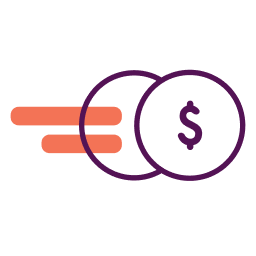
Have at it! We'd love to hear from you and encourage a lively discussion among our users. Please help us keep our site clean and protect yourself. Refrain from posting overtly promotional content, and avoid disclosing personal information such as bank account or phone numbers.
Reviews Disclosure: The responses below are not provided or commissioned by the credit card, financing and service companies that appear on this site. Responses have not been reviewed, approved or otherwise endorsed by the credit card, financing and service companies and it is not their responsibility to ensure all posts and/or questions are answered.